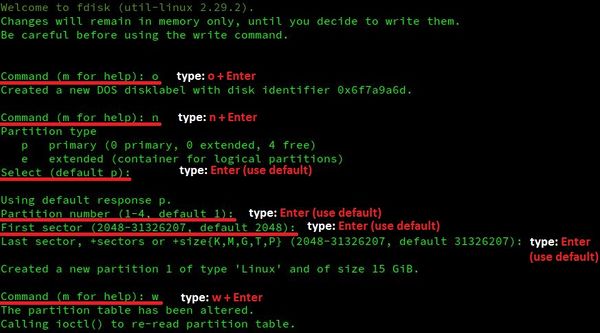DHCOM How to use the Update Mechanism
From Wiki-DB
This guide describes how to properly update the built-in flash or eMMC memory on DHCOM devices with a provided update zip file.
Required hard- and software
- DHCOM Update files mostly provided as zip file (If you don't have the needed update files, please ask DH electronics)
- Windows / Linux computer or virtual machine with a administrative account
- USB stick with at least 1 GB capacity
- DHCOM i.MX6 / i.MX25 / AM335x / AM35xx
- Baseboard with USB port like PDK2 / picoITX2 / DRC02
Prepare a USB stick or SD card for the update process
The bootloader update mechanism expects a single FAT32 partition on a storage device such as a USB stick or SD card.
Make the USB stick available in your system by connecting it to your computer. If you work with a virtual machine, then connect the newly connected USB stick to your virtual machine.
Linux
This step by step guide has been developed and tested with the Virtual Machine for Application Development from DH electronics and should also work on other linux distros.
Prepare for the next steps
- Open a local terminal
- Gain super user rights with
sudo suorsu - Identify your device with
dmesg
- Our newly attached USB stick has the device name sde which results in the device file /dev/sde.
- To be on the safe side we use in all following commands the non existent device /dev/sdX.
- Replace /dev/sdX with your specific device in all following commands.
Check current partition table and partition format
- Check if you have already a DOS partition table and if the first partition is formatted as FAT32 with
file -s /dev/sdX1
- If you see DOS/MBR boot sector and FAT (32 bit) your USB stick is already prepared for the Update Mechanism.
Create DOS partition table and FAT32 partition
- Create empty dos partition table and one full size primary partition with
fdisk /dev/sdX
- Format the new partition with
mkfs.vfat /dev/sdX1