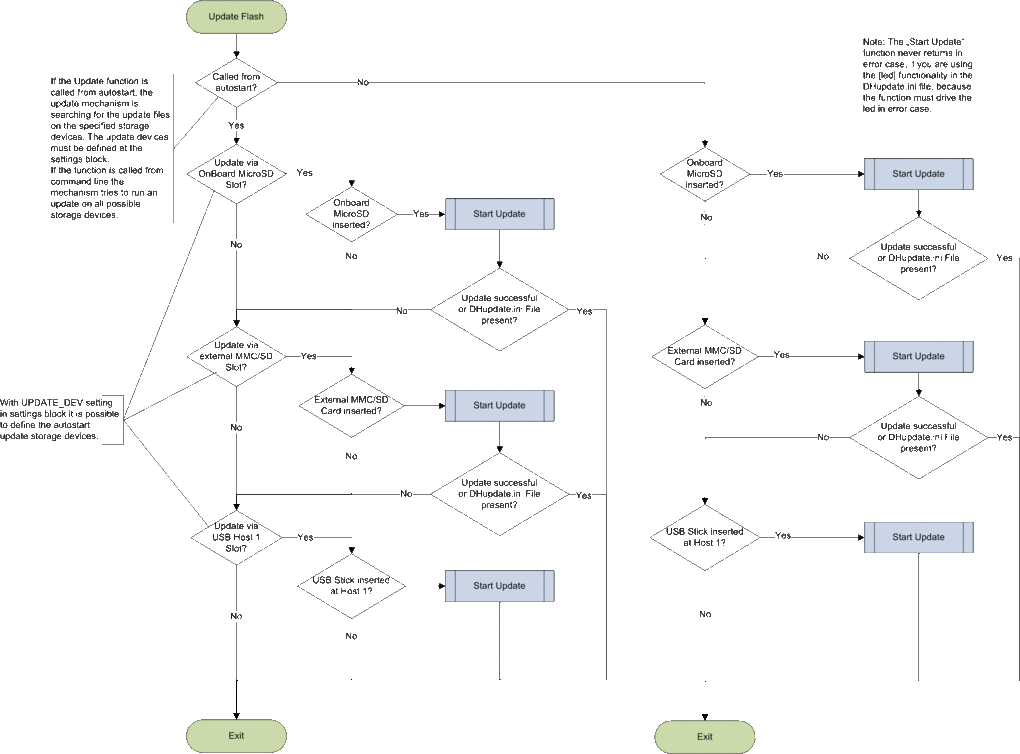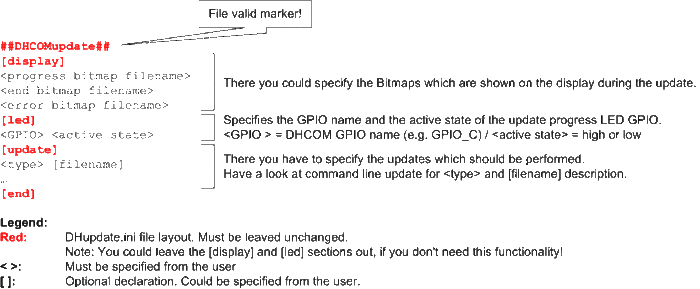DHCOM Flash Update
From Wiki-DB
The following updates are possible with the Bootloader:
- Bootloader
- Splashimage
- Settings
- Linux image
- WinCE image
Overview
Modes
Automatically Update
- (Supported from U-Boot v1.10.0.0 or higher)
- Is called after the start of the bootloader. The functionality tries to update the flash content via the DHupdate.ini file (Please have a look at DHupdate.ini file). The update mechanism is searching for the update files on the specified storage devices. The update devices must be defined at the settings block (Please have a look at DHCOM settings). With the DHupdate.ini file you have the possibility to run more then one updates, e.g. OS image and settings block.
Command line Update
- Instruction: "update"
- (Supported from U-Boot v1.10.0.0 or higher)
- The functionality tries to update the flash content via the DHupdate.ini file. In contrast to Automatically Update the update mechanism is searching on every available storage device for the update files.
- Instruction: "update <type> [filename]"
- (Supported from U-Boot v1.5.0.0 or higher)
- The functionality doesn't use the DHupdate.ini file. It allows only one update and the update mechanism is searching on every available storage device for the update files. With the <type> parameter you have to specify the update type.
- The <type> parameter could be specified as follows:
- wince = WinCE image update + ENV update
- linux = Linux image update + ENV update
- Note: If you run linux update, u-boot searches also for an update ENV script. This script modifies the ENV for Linux. The name of the script must be the image name with the ending .env. You can also run an update without an script file. In this case u-boot only updates the image and the ENV remains unchanged.
- bootloader = Bootloader update
- Note: The ENV in Flash memory is created on the first start of u-boot. If you run a bootloader update and the ENV at the new bootloader has changed, the ENV in Flash memory remains unchanged with the bootloader update. But you could delete the ENV block in flash memory before the update, then u-boot will create the new default ENV at the next start after the bootloader update.
- splash = Bootbitmap update
- settings = Settings block update
- Note: Please have a look at DHCOM settings.
- The [filename] parameter could be used to specify a non default filename. The default filenames are:
- wince = default file names nk.gz or nk.bin
- linux = default file name uImage + default script file name uImage.env
- bootloader = default file name u-boot.bin
- splash = default file name splash.bmp
- settings = default file name settings.bin
DHupdate.ini file
- The DHupdate.ini file is a text file, which describes the user specified update mechanism.
- For DHupdate.ini File Example, please have a look at the Please have a look at Download area.
- Notes:
- If you update the DHCOM settings, it is possible to use the new settings for the update progress notifications on the display, by inserting the "refresh" command to the [update] section. Example:
[update] settings 00_PV.bin refresh splash DH_800x480.bmp ... [end]
- It is necessary to use UNIX End Of Line conversion!!!
- Update progress LED description:
- The LED GPIO is activated as soon as update has started. This takes roughly 6 - 8 seconds. If the update was finished without an error, the LED GPIO is deactivated. If an error occurs during the update the LED GPIO begins blinking.
- LED error code:
- 1 LED blinking interval = DHupdate.ini File error (Wrong file content or no valid file found)
- 2 LED blinking interval = Necessary File for Update not found
- 3 LED blinking interval = Flash write or erase error
- 4 LED blinking interval = Wrong OS Image type (e.g. no WinCE *.gz or *.bin file)
- 5 LED blinking interval = Specified file not valid (e.g. linux *.env file)
- 6 LED blinking interval = Image file size is to large