COM AM335x Bootloader U-Boot: Difference between revisions
| Line 553: | Line 553: | ||
|} | |} | ||
* Your new <tt>u-boot.img</tt> file is available in <tt>u-boot-am33x/</tt> | * Your new <tt>u-boot.img</tt> file is available in <tt>u-boot-am33x/</tt> | ||
* If your build does fail please check content of uboot_make and adjust PATH. | |||
* Use <tt>MLO.byteswap</tt> if you need replcae the MLO. | * Use <tt>MLO.byteswap</tt> if you need replcae the MLO. | ||
'''''Attention: Risk of bricking the Device!!''''' | '''''Attention: Risk of bricking the Device!!''''' | ||
Revision as of 10:02, 23 March 2016
FAQ
- Q: Initialization of MAC address in the bootloader?
- A: At the first start, the bootloader reads the MAC addresses (2x) from internal Control Module of the AM335x and creates env variable ethaddr and eth1addr. The env variable ethaddr or eth1addr could be changed during lifetime to any other MAC address. If you like to get back the original MAC address, please remove ethaddr, save environment and restart the system.
- Q: The automatic update is not executed before the operating system boots!
- A: Check if the command
update autois included in the bootloader environment variablebootcmdor in a script-variable which is called withinbootcmdbeforebootm.
- Q: The automatic update does not work with my desired update-media!
- A: The command
update autocan be configured with flags within the DHCOM settings.bin block. It is possible to disable a interface for the update mechanism. You can run a update from a disabled interface if you use the commandupdatewithout the argumentauto. Take care about the correct setup of your media.
Downloads
Please have a look at the AM335x Downloads section.
Enter Bootloader Console
- Connect DHCOM UART1) via null modem cable to the RS232 Port of your PC
- Start terminal program (e.g. Tera Term) on the Host PC with the following settings:
- Baud rate: 115200
- Data: 8 bit
- Parity: none
- Stop bits: 1 bit
- Flow control: none
- Press "del" on the Host PC during Core Module system start to enter bootloader console
U-boot console commands
SPI Flash
- SPI Flash Init
sf probe
- Example:
sf probe
- Description: Initializes the OnBoard SPI Flash
- SPI Flash Read
sf read <SDRAM address> <SPI Flash address> <Bytes>
- Example:
sf read 80000000 0 100
- Description: Copies 256Bytes from SPI Flash address 0x0 to SDRAM address 0x1000_0000
- SPI Flash Write
sf write <SDRAM address> <SPI Flash address> <Bytes>
- Example:
sf write 80000000 40000 10000
- Description: Copies 64kByte from SDRAM address 0x8000_0000 to SPI Flash address 0x4_0000
- SPI Flash Erase
sf erase <SPI Flash address> <Bytes>
- Example:
sf erase 100000 1000
- Description: Deletes SPI Flash content from address 0x10_0000 to 0x10_0FFF
- Note: The Bytes information needs to be sector size aligned!
NAND-Flash
We provide the DHCOM AM335x with NAND or eMMC. The following commands are reserved for the NAND version of DHCOM AM335x.
- Read from NAND-Flash Device
nand read <SDRAM address> <NAND Flash address> <Bytes>
- Example:
nand read 80000000 400000 b40000
- Description: Copies 11,25MByte from NAND Flash address 0x40_0000 to SDRAM address 0x8000_0000
- Erase NAND-Flash blocks
nand erase <Block base address> <Bytes>
- Example:
nand erase 400000 40000
- Description: Deletes NAND Flash content from address 0x40_0000 to 0x43_FFFF
- Note: The Bytes information needs to be block size aligned!
- Write to NAND-Flash Device
nand write <SDRAM address> <NAND-Flash address> <Bytes>
- Example:
nand write 80000000 400000 b40000
- Description: Copies 11,25MByte from SDRAM address 0x8000_0000 to NAND Flash address 0x40_0000
- Note: The Bytes information needs to be page size aligned!
- Show bad NAND-Flash blocks
nand bad
- Description: Shows the bad NAND-Flash blocks.
- Show NAND-Flash content
nand dump <NAND-Flash address>
- Example:
nand dump 400000
- Description: Shows the content of the specified NAND-Flash block
UBI Filesystem
- Partition Definition
mtdparts
- Example:
mtdparts
- Description: Shows the current nand flash partitions. In case of AM335x one default partition set, which includes the entire flash. For linux that partition is used to create two volumes "boot" and "rootfs".
- Note: In case of UBIFS it is better to have one big partition with different volumes instead of many small partitions, because the wear leveling process is always applied to every partition.
device nand0 <gpmi-nand>, # parts = 1 #: name size offset mask_flags 0: gpmc-nand 0x20000000 0x00000000 0 active partition: nand0,0 - (gpmc-nand) 0x20000000 @ 0x00000000
- Set or show active partition
ubi part <partition name>
- Example:
ubi part gpmi-nand
- Description: Show or set current partition. In AM335x default case this is shold always set to gpmc-nand.
- Mount UBI volume
ubifsmount <UBI device>:<volume name>
- Example:
ubifsmount ubi0:boot
- Description: Mount UBIFS volume. The default name of the first AM335x volume is "boot".
- List files
ubifsls <directory>
- Example 1:
ubifsls
- Description: List files in a UBIFS directory.
- Load Files from UBI volume
ubifsload <SDRAM address> <directory+filename>
- Example 1:
ubifsload 10100000 zimage
- Description: Load file from an UBIFS filesystem to memory.
- Unmount UBI volume
ubifsumount
- Example:
ubifsumount
- Description: Unmount current volume.
SD/MMC Card
- Switch between MicroSD, SD Slot and eMMC
mmc dev <Slot number> <Partition number>
- Example:
mmc dev 0
- Description: Switch between SD/MMC Slots: 0 --> SD/MMC Slot, 1 --> MicroSD Slot, 2 --> eMMC Flash
- Note eMMC flash partition number: 0 --> User partition, 1 --> Boot partition 1, 2 --> Boot partition 2
- Initialize SD/MMC Card
mmc rescan
- Description: Initialize new inserted SD Card
- Show SD/MMC information
mmcinfo
- Description: Shows SD/MMC device information
Device: FSL_SDHC Manufacturer ID: 45 OEM: 100 Name: SEM08 Tran Speed: 52000000 Rd Block Len: 512 MMC version 4.41 High Capacity: Yes Capacity: 7.3 GiB Bus Width: 8-bit
- Write to MicroSD, SD Slot and eMMC
mmc write <SDRAM address> <block number> <block count>
- Example:
mmc write 11000000 5000 400 - Description: Write 512kByte (device block size is 512Byte) to the eMMC offset 10MByte.
- Read from MicroSD, SD Slot and eMMC
mmc read <SDRAM address> <block number> <block count>
- Example:
mmc read 11000000 5000 400 - Description: Read 512kByte (device block size is 512Byte) from the eMMC offset 10MByte.
FAT - EXT2 - EXT4 - Filesystem
- NOTE: All EXT2 commands must also be used for ext4
- Show Filesystem information
fatinfo <interface> <device>
- Example:
fatinfo mmc 1
Interface: MMC
Device 1: Vendor: Man 094150 Snr 266e068c Rev: 1.0 Prod: AF UD
Type: Removable Hard Disk
Capacity: 121.2 MB = 0.1 GB (248320 x 512)
Partition 1: Filesystem: FAT16 "NO NAME "
- List files
fatls <interface> <device> <directory>
ext2ls <interface> <device> <directory>
- Example 1:
fatls mmc 1
- Example 2:
fatls mmc 1 /folder
- Load Files from SD Card to SDRAM
fatload <interface> <device> <SDRAM address> <directory+filename>
ext2load <interface> <device> <SDRAM address> <directory+filename>
- Example 1:
fatload mmc 1 10100000 nk.gz
- Example 2:
fatload mmc 1 10100000 /folder/nk.gz
Ethernet
- Load File via TFTP to SDRAM
tftp <SDRAM address> <directory+filename>
- Example:
tftp 80100000 nk.gz
- Example TFTP Server: "Winagents TFTP Server Manager"
- Note: For TFTP download it is necessary to config the ENV variables "ipaddr" and "serverip"
- Load File via TFTP to SDRAM using DHCP
dhcp <SDRAM address> <directory+filename>
- Example:
dhcp 80100000 nk.gz
- Example TFTP Server: "Winagents TFTP Server Manager"
- Note: It is necessary to config the ENV variable "serverip" with the ip-address of your TFTP-Server
- Ping
ping <IP address>
- Example:
ping 192.168.55.32
- Read PHY register via MII interface
mii dump <PHY address> <PHY register>
- Example:
mii dump 0 0
- Remark: The standard MII registers 0-5 are supported by this command.
Unzip
unzip <source address> <destination address>
- Example:
unzip 12900000 10100000
- Note: The unzip command is supporting the gzip file format.
Bitmap
- Information
bmp info <Bitmap address>
Image size : 800 x 480 Bits per pixel: 8 Compression : 0
- Display
bmp display <Bitmap SDRAM address> [x y]
- Note: It is necessary to load bitmap file to memory address with an offset of an odd multiple of +2, since the use of a four-byte alignment will cause alignment exceptions at run-time.
Memory
- Display
md[.b, .w, .l] <address> [count]
- Example:
md.b 80100000 100
- Write
mw[.b, .w, .l] <address> <value> [count]
- Example:
mw.b 80100000 aa 100
- Description: Writes the value 0xaa to the next 0x100 bytes from the address 0x8010_0000.
- Copy
cp[.b, .w, .l] <source> <destination> <count>
Show DHCOM Settings
settings
- Example:
VALIDATION_ID: "DH" DISPLAY_ID: 0x00 LENGTH: 0x2c X_RESOLUTION: 800 pixel Y_RESOLUTION: 480 pixel PIXEL_CLOCK: 22200 kHz LCD_CONFIG_FLAGS: 0x3e3 HSW: 64 pixel clocks VSW: 2 line clocks HFP: 42 pixel clocks HBP: 86 pixel clocks VFP: 10 line clocks VBP: 33 line clocks DATALINES: 16 ACB: 0 ACBI: 0 GPIO_DIR: 0x01ff GPIO_STATE: 0x0000 HW_CONFIG_FLAGS: 0x001e
I2C
- List available devices
i2c probe
Valid devices: 0 = OnBoard I2C portDHCOM I2C port 1 1 = not connected 2 = DHCOM I2C port 1
- Read
i2c md <I2C address> <start address> <end address>
- Example:
i2c md 57 10 20
- Description: Reads 16 Bytes from the address 0x10 to address 0x20.
- Write
i2c mw <I2C address> <I2C register> <Value> <Bytes>
- Example:
i2c mw 57 0 aa 5
- Description: Writes 0xaa to 5 Bytes from the offset 0.
Environment
Print Variables
| env print |
Set Variables
| env set [-f] name [arg ...] |
Example: env set ipaddr 192.168.55.2
Note: If you need to edit "bootcmd" it is necessary to insert ";" between the unique commands. You can enter ";" at the command line with "\;".
Save Variables
env save
|
Delete Variable
env delete <ENV name>
|
Revert Complete Environment to Default
env default -a
|
Import from Textfile
env import -t <SDRAM address> $filesize
|
Example:
fatload mmc 0 0x10000000 uEnv.txtenv import -t 0x10000000 $filesize
Important: The uEnv.txt file should be in unix format. Also make sure that there is an empty line at the end of the file.
Display and Hardware settings
DHCOM settings and Splash bitmap
- The DHCOM settings are used to setup display and special hardware parameters. For detailed description please have a look at How to create a settings.bin file.
- The DHCOM settings file and the splash bitmap are loaded via the env variables "load_settings_bin" and "load_splash" during startup from boot partition. The default content of these env variables is:
settings_bin_file=default_settings.bin
splash_file=splash.bmp
load_settings_bin=load mmc ${mmcdev}:${mmcpart} ${loadaddr} ${settings_bin_file}
load_splash=load mmc ${mmcdev}:${mmcpart} ${splashimage} ${splash_file}
- Note: The DHCOM display settings can also be stored in external eeprom (address 0x50 / 7bit I2C address) which is connected to DHCOM I2C1 port. If eeprom is available and DISP_ADPT_EEPRM flag is set to 1, the settings from eeprom override the settings from boot partition!
- Next you can see the settings load order:
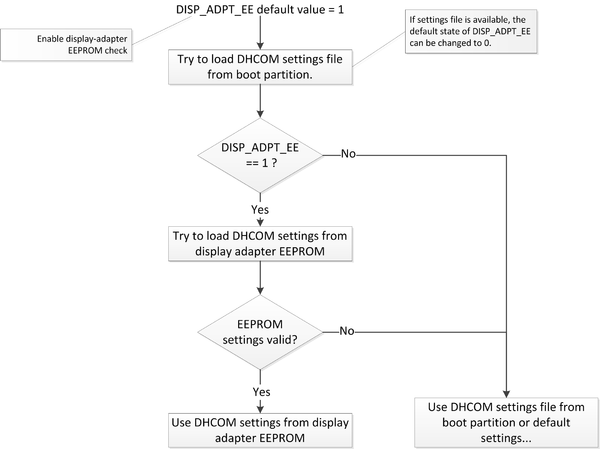
Displaying a splash screen with u-boot
Notes:
- This is possible with u-boot version v0.1.0.0 or newer.
- Only RGB interface is supported.
The process to set it up is the following:
- Configure your display parameters with DHCOM settings generator (How to create a settings.bin file)
- Generate settings bin file with settings generator.
- Copy settings bin file to boot partition on boot media (eMMC, NAND or microSD card).
- Generate your splash bitmap (bitmap with 8 bit color depth).
- Copy also bmp file to boot partition.
- Start DHCOM module and enter u-boot console.
- Set env variable “
settings_bin_file” with settings bin filename:
Example:env set settings_bin_file 10_LG_7inch_LB070WV8.bin - Set env variable “
splash_file” with bitmap filename:
Example:env set splash_file 800x480_splash_DHCOM_iMX6.bmp
- Remark: This can be done in the uLinuxEnv.txt, too.
- Save u-boot environment to flash:
saveenv - Restart the system --> Splash bitmap should now be displayed from the bootloader.
Display disabled by default
- With default u-boot configuration u-boot doesn't initialize the Display interface. This feature can be activated by deleting the "panel" environment variable. But also with deactivated display interface, the bootlaoder reads the display settings and pass the settings to the linux kernel.
panel="no_panel": Display interface is deactiveted in u-boot and backlight is powered off. panel="RGB": Default DH 4,3" display is selected. panel=deleted: u-boot initialize display by DH settings file.
Backlight enable GPIO
- If ENV variable "panel" is set to "no_panel" the backlight enable GPIO (defined via DHCOM settings file or eeprom settings) will be disabled from the bootloader during startup.
- If ENV variable "panel" is deleted, the backlight enable GPIO is activated or deactivated in relation to BL_ON flag of DHCOM settings file.
- Note: Supported by U-Boot DH VERSION v0.4.2.5 or higher for iMX6
Building U-Boot (and MLO)
Prepare Build Environment
- Download and start the Virtual Machine based on Debian 8 (see AM335x Downloads)
- Install Denx ELDK 5.4 to /opt (Available at ftp://ftp.denx.de/pub/eldk/5.4/iso/: we use eldk-5.4-armv7a.iso)
Get Sources
|
1. Start a terminal on Linux |
Start Build
|
6. # ./uboot_make [nand] # add argument 'nand' to include nand support, not suitable for eMMC devices |
- Your new u-boot.img file is available in u-boot-am33x/
- If your build does fail please check content of uboot_make and adjust PATH.
- Use MLO.byteswap if you need replcae the MLO.
Attention: Risk of bricking the Device!!